Tools to Search Craigslist
There are a few tools that can make your life easier on craigslist - or simply allow you to get the deals you wouldn't be able to get otherwise.
With its Terms of Use, Craigslist pretty much prevents the development of any industry-grade tool allowing users to directly search the site.
But fear not! There are alternatives that leverage RSS feeds craigslist offers.
We'll take a look at where to find craigslist's RSS feeds; how to use them in Google's RSS Reader as well as in TinkOMatic -a tool we've developed- to run multiple craigslist searches, and more generally monitor classifieds.
Lastly, we'll take a look at Google Alerts, a tool you can leverage to get email alerts whenever the item you're looking for gets added to Craigslist.
Contents:
Craigslist RSS Feeds - Why, What and Where?
Google RSS Reader - a Simple RSS Reader
TinkOMatic - Search and Monitor Classifieds
Google Alerts - Get Notified by Email
Craigslist RSS Feeds - Why, What, and Where?
Using Craigslist' RSS feeds becomes very handy when you start looking for say a classic VW Beetle convertible; for one you won't have to retype that outrageous search query; for two you'll soon become pretty obsessed about finding yours and will start constantly looking for it.
At that point, you'd want a convenient way to easily identify whether there are any new entries.
Further along, you'll also be looking for that PHP developer position, in the SF Bay Area, in Gaming or Mobile, without Zend, Ruby, or Java involved (in order to pay for the Beetle) and you'd want to see all the results in one place.
RSS Feeds and RSS Readers allow you to do just that.
RSS (Really Simple Syndication) is a web format used to publish frequently updated content (such as blog entries, news headlines, or classifieds search results).
RSS feeds allow users to subscribe to updates from websites and to aggregate feeds from many sites into one place; effectively allowing you to avoid having to constantly check for new content on your favorite web sites.
For our purpose, an RSS feed is nothing more than a URL (the thing you type in your browser's address bar to go to a web site), and the first step in using an RSS feed is to locate and copy its URL:
In craigslist, on any search result page, there is an RSS icon at the bottom right of the page.
You can right-click on it, and select the 'Copy Link Location' menu in Firefox; or 'Copy Shortcut' menu in Internet Explorer.
You've just copied the RSS Feed URL and can now import it into an RSS Reader: we recommend Google RSS Reader, or TinkOMatic.
Google RSS Reader - a Simple RSS Reader
Google Reader is available at
www.google.com/reader.
You will need a Google account (which takes about 10 seconds to create) to use it.
For a quick, yet exhaustive, intro you can follow the Google Reader Tour at google.com/googlereader/tour.html.
Here is the bottom line for importing your craigslist' RSS feed:
. To recall, on any craigslist search result page, there is an RSS icon at the bottom right of the page. You can right-click on it, and select the 'Copy Link Location' menu in Firefox; or 'Copy Shortcut' menu in Internet Explorer - at this point you've just copied the RSS feed URL.
. Go into Google Reader and click on the "Add a subscription" button (on the top left of the page - just below the Google Reader logo).
. Paste your RSS feed URL, and click Add
You're all set.
TinkOMatic - Search and Monitor Classifieds
TinkOMatic is a tool we've built while looking for that elusive classic Beetle convertible.
It allows you to search multiple classifieds and auction sites at once (including Craigslist, Oodle, Backpage, Kijiji, Indeed, SimplyHired, and eBay), and save your searches in a customizable dashboard for later monitoring.
It also allows you to define advanced search criteria with one syntax across all sites; and apply filters to weed out spammy posts and find exactly what you're looking for.
The app is completely free and has been featured on lifehacker, mashable, and techcrunch.
Similar to Google Reader, if you want to save your search and monitor the results over time, you'll need to import the RSS feed from craigslist into TinkOMatic - here is how to do it:
. Start your search from TinkOMatic; or click on the "More Options" link to show the 'Paste RSS Feed URL' box.
. On the craigslist search result page, the RSS icon is at the bottom right of the page. You can right-click on it, and select the 'Copy Link Location' menu in Firefox; or 'Copy Shortcut' menu in Internet Explorer - at this point you've just copied the RSS feed URL.
. Go back to TinkOMatic; and paste the link to add the feed.
The next time you come back to TinkOMatic, your craigslist search results will be here, and automatically refreshed.
Google Alerts - Get Notified by Email
Google Alerts is available at
http://www.google.com/alerts.
You will need a Google account (which takes about 10 seconds to create) to use it.
It allows you to sign-up for email alerts whenever something that matches your search term is posted on the Web.
[Technically, it sends you an alert whenever Google finds the said new content on the Web - which is typically pretty quickly after it is posted on a major site like craigslist].
The tool is pretty straightforward to use:
Simply specify the search terms you're looking for with the Google site directive:
So, if you're looking to get an email alert anytime a 1984 Nintendo Console is posted on craigslist, you can create an alert with the search term:
1984 Nintendo Console site:craigslist.org
and this will send you an email alert anytime Google finds a new "1984 Nintendo Console" on ANY craigslist location.
If you want to restrict your search to your local craigslist site; say sfbay.craigslist.org if you live in the San Francisco Bay area, then the alert should be configured with the search terms:
1984 Nintendo Console site:sfbay.craigslist.org
Alternatively, TinkOMatic can also help you simplify the process of creating Google Alerts for what you're looking for:
After you've run a search in TinkOMatic and imported the craigslist RSS feed into TinkOMatic [see instructions above]; click on the Alert button on your search results' Widget - this will automatically create a Google Alert






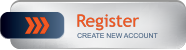
 Similar Topics
Similar Topics